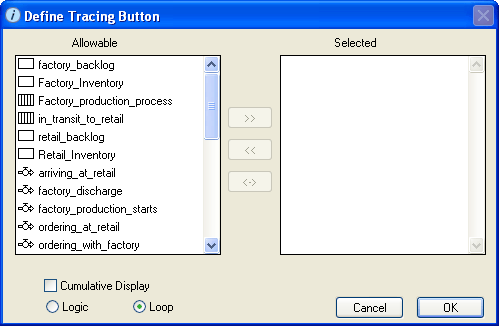
Use the Define Tracing Button dialog box to select the type of tracing you want a tracing button to perform (Logic or Loop) and the entities you want to be displayed when the button is clicked.
To open this dialog box select the Tracing option in the Button dialog box, and then click the Assign List button.
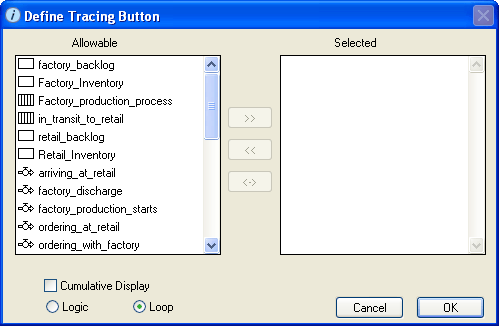
Displays a list of all entities in the model. Use this list to select the entities that you want the model user to be able to trace when the tracing button is clicked.
 button. The entity's name turns gray in the "Allowable" list.
button. The entity's name turns gray in the "Allowable" list. button.
button. button.
button.Tip: To select multiple entities in either list, use drag-select, SHIFT+click, CTRL+click (Windows), or Command+click (Mac).
Displays a list of the entities you selected from the "Allowable" list. The entities listed here are the ones that can be traced when the tracing button is clicked.
If there is more than one entity in this list, when the model user clicks the tracing button, the Variables for Tracing dialog box appears so that the user can select which entity should be traced. If there is only one entity in the "Selected" list, the software begins tracing the element when the tracing button is clicked.
Select this check box to display all loops that pass through the selected entity rather than clearing existing loops before revealing the next loop that passes through the entity.
This check box is available only if you select the Loop tracing option (below).
Select this option to have the button perform logic tracing. Starting at the selected entity, logic tracing unfurls the structure one step a time, reveal the inputs to each entity. When you click a tracing button that uses logic tracing, the starting entity is displayed with a big dot in its center on the Tracing tab.

Click the dot to reveal the inputs to that entity.
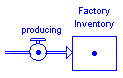
Continue clicking dotted entities to sequentially unfold the model's structure. When you're done tracing, click the return arrow  above the navigation tabs to return to the Interface layer.
above the navigation tabs to return to the Interface layer.
Select this option to have the button perform loop tracing. Loop tracing displays the feedback loops that pass though the selected entity. When you click a tracing button that uses loop tracing, the starting entity is displayed along with the other entities that comprise the first loop.
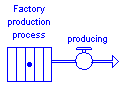
After the first loop is drawn, a dot appears in the selected entity. Click the dot to clear the current loop and display the next loop.
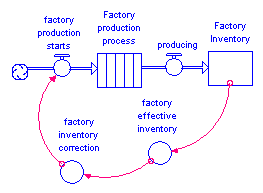
Tip: To have all previously revealed loops displayed rather than cleared when you reveal the next loop, select the Cumulative Display check box (see above).